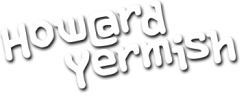Today’s question is, “How do I export email addresses from my LinkedIn account?”
From the main navigation bar, click on “Connections.” On the next screen, click the gear icon in the top right for “Settings.”
Now look on the right under the “Advanced Settings,” and click the link for “Export LinkedIn Connections.”
Select “Microsoft Outlook .CSV” for the export option. You may have to enter a security CAPTCHA and your password to prove that you are actually you, but then the CSV file will download. Open the file in Microsoft Excel and then you may want to clean up the extra columns or individual contact information as appropriate.
The file you get has all of your connections, but the data only contains basic contact information. There is no specific LinkedIn information, like the date you connected or profile web links.
And that is another “Ask Howard” Quick Tip.