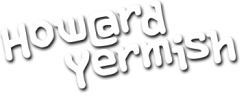Today’s question is, “How do I put my LinkedIn profile on my WordPress website?”
There are two main steps to do this: create the code on the LinkedIn developer site, and then copy that code into a WordPress text widget. First, sign into your LinkedIn account, then you can go directly to the “Member Profile Plugin Generator” at this link:
https://developer.linkedin.com/plugins/member-profile
This tool has several options, and I like the “Inline” mode, but if you have a small area on your site, the other options might be better. You can preview how things work right from that page. Once it’s the way you want, click the “Get Code” button. You will be copying this code into your WordPress site, so let’s head over to the administration area now.
From the menu on the left, go to “Appearance” and select “Widgets.” From the “Available Widgets” click and drag the “Text” widget into the appropriate widget area. You can give the widget a title, or leave it blank.
Switch to the LinkedIn Profile Plugin Generator tab and then copy the code. Then switch back to the WordPress administration tab, and paste the code into the text widget. Make sure you have the “Automatically add paragraphs” option unchecked for this widget. Then click the “Save” button.
Refresh the page on the site to see the change. My demo theme has one area for widgets, and it is not particularly wide. So the “Inline” option for the LinkedIn code doesn’t work here, as it cuts off the profile image.
Let’s go back to LinkedIn to switch the display mode to “Icon & Name,” and then click the “Get Code” button. As you did before, copy the generated code, and switch over to then WordPress administration tab. Replace the code in the text widget, then click the “Save” button.
Refresh the page on the site to see the difference, and if you like the result, then you are all set.
And that is another “Ask Howard” Quick Tip.