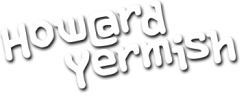By default, Facebook plays video content automatically as you scroll through the timeline. Some people like it and it certainly grabs your attention. I personally don’t like it, so let me show you how to turn off the automatic playback of videos.
In the top right corner, click the “Lock” icon for the Privacy shortcuts, then click the “See More Settings” link at the bottom of that menu. On the next screen, click the “Videos” option on the left side.
From here, you can adjust the default quality of the video. I have mine set to “HD if available.” But the magic setting is the second one for “Auto-Play Videos.” Click to set this to “Off” and the automatic video playback will stop.
This only applies to the desktop experience. For the mobile app, you will have a couple more options to set.
Click the hamburger button that says “More” in the bottom right. Then scroll down and tap on the “Account Settings” option. Then tap on the “Videos and Photos” option. And then tap the “Auto-play” option. If it is already on, turn off the “Smart Auto-play” option. Then select “Never Play Videos Automatically.”
Tap on the “News Feed” button in the bottom left, and scroll through to see that the videos are no longer playing automatically.
A little side note, user experience designers refer to this button as a “Hamburger Button” instead of calling it a “three-lined thing.” Just thought you might want to know.
And that is another “Ask Howard” Quick Tip.