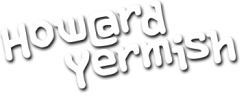You probably have a friend or four that likes to “Tag” you in his Facebook posts. Facebook doesn’t let you disable tagging, but it does give you a “Tag Review” tool.
In the top right corner, click the “Lock” icon for the Privacy shortcuts, then click the “See More Settings” link at the bottom of that menu. On the next screen, click the “Timeline and Tagging” option on the left side.
The “Who can add things to my timeline?” section has two parts:
First, you can choose whether your existing friends can post on your timeline. Setting it to “Only Me” won’t stop them from tagging you in their own posts, but it will prevent people from posting on your wall.
Then, click “Edit” next to the “Review posts friends tag you in before they appear on your timeline?” Set this to “Enabled,” allowing you to choose the good tags from the evil tags.
Next, the “Who can see things on my timeline?” gives you options for who sees posts you’ve been tagged in on your timeline, and who sees what others are posting with you tagged in it. Any wonder why this is so confusing?
Then the “Manage tags people add and tagging suggestions” section gives you three controls. First, you can choose to allow people to add tags to your own posts, but require your approval first. Then you can choose whether your friends will see that you have been tagged in a post or not. And finally, the creepy photo setting, which is where Facebook will suggest that a photo has your face in it, which only applies to your friends, or you can set it to “no one.”
You can also get to these settings from your personal profile page. Click on your name in the top toolbar. Click the three dots over here on the right, then select “Timeline Settings.”
And that, my friends, is another “Ask Howard” Quick Tip.