 We can all be overwhelmed by our email inboxes from time to time. There are a lot of methods great methods for getting control of your email, most notably Merlin Mann’s Inbox Zero. I’ve found myself completely revamping my email methods, switching to a much simpler approach than I had been using.
We can all be overwhelmed by our email inboxes from time to time. There are a lot of methods great methods for getting control of your email, most notably Merlin Mann’s Inbox Zero. I’ve found myself completely revamping my email methods, switching to a much simpler approach than I had been using.
To be more responsive to email, I need the inbox to be the highest priority. Gmail introduced the “Priority Inbox” a while back, and I was initially excited by this feature, but it didn’t solve my problem.
If I could wave a magic wand, only messages that were typed by human senders specifically addressed to me would arrive in my inbox. Other non-emergent messages can wait. In turn, I could respect those notification sounds (on the iPhone, Growl, etc.) as actually being important rather than a constant stream of meaningless beeps and pings. There are certain things that I will absolutely ignore when on my iPhone, but don’t mind reading at other times. I don’t want these messages to clog up the works, let alone interrupt my work or life. In fact, I’d argue that I probably give these messages more attention now that they aren’t in the way of the high priority messages.
See my earlier post for a quick refresher on what Bacn is →
In order to truly quiet the Bacn, I’ll need a way to process email on the server before it goes to my email client. I use Gmail, but you can do the same basic thing with Outlook or Exchange.
Step 1: Create the Bacn bucket by simply creating a new label, “Bacn.” (Labels are similar to folders in Outlook.)
Step 2: Create the Bacn filters. Start by using the existing messages in your inbox. From the message itself, click the downward triangle in the top right of the message. Select the “Filter messages like this” option.
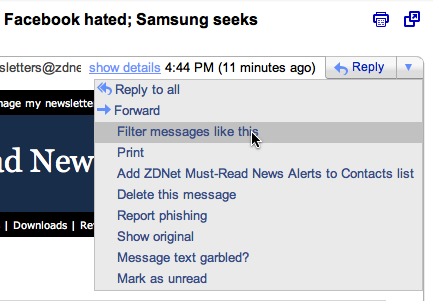
If you prefer to start from scratch, you can click the “Create a filter” link next to the Gmail search box.

You can setup filters for specific email addresses, entire domain names (good for social network notifications), and specific text content. Make sure to do a test search with your filter to see what messages it catches.
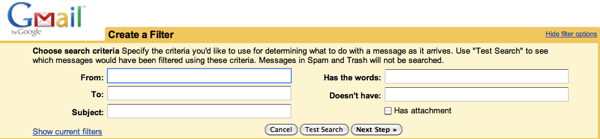
I setup the filter to skip the inbox and apply the BACN label.
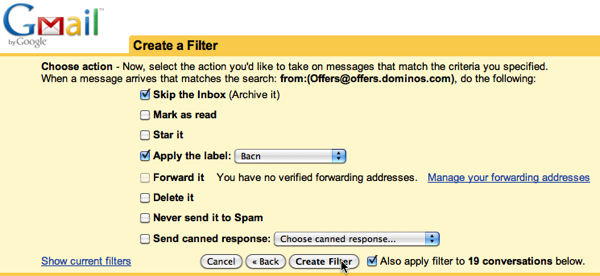
If you have a cluttered inbox, make sure to click the “Also apply filter to…” checkbox.
When setting up filters, you will find that some are better suited by a particular email address, some could be a specific subject line, and others work based on the text content. By creating filters based on common language used by the email marketing platforms, you don’t have to create filters for every single email newsletter or address. Most people do not customize the standard language that email marketing products create, so we can use this to our advantage. Here is my current list of text filters:
- “having trouble viewing this email”
- “having trouble reading this”
- “Email not displaying correctly?”
- “to unsubscribe or change”
- “receiving this email because”
- “you may unsubscribe if you no longer wish to receive”
- “Please confirm your continued interest”
- “If you want to update your preferences”
- “click here to unsubscribe”
- “You are subscribed as”
- “Change settings via email:”
- “Email delivery powered by Google”
- “To unsubscribe from this list”
- “This email was sent to:”
- “To manage your account settings”
- “To view this email with images”
- “Update your email preferences”
- “View this as a webpage”
- “Instant removal with SafeUnsubscribe” (perfect for ConstantContact messages)
The first few days created a dramatic reduction in the volume of messages going to my inbox. Over the span of about 2 to 3 weeks, I was able to gradually add specific filters for addresses and other text phrases or subject lines. I’ve been able to direct the majority of the messages to the Bacn folder without false positives. If you get email from someone that also sends email newsletters, using text filters for the common phrases used in email marketing will keep the personal messages going to the inbox, while the marketing messages going to the Bacn bucket.
Gmail let’s you create an unlimited number of filters which you can export/import to another account.
Step 3: Schedule Checks of the BACN folder. Most Bacn email isn’t wildly time sensitive, so schedule a point in the day when you will always process this folder. I give myself 5 minutes for a Bacn check, allowing myself to read a couple of the email newsletters or special deals. The audible timer brings me back to the main work at hand. I also like to scrub through these when stuck on hold on the phone. Since Bacn isn’t particularly urgent, you can stop going through these messages at any point.
Step 4: Trim the fat from your Bacn. As more Bacn arrives directly into its dedicated folder, you will notice collections of messages that you simply don’t care about anymore. Consider unsubscribing entirely to those email messages when possible.
For social network notifications, look through the appropriate settings to reduce those email messages where possible. Some people like getting these messages, but I’m not one of those people. But since certain notifications may actually be time sensitive, you can create appropriate filters to ensure that only these messages show up in your inbox.
Power Move: Trash Old Bacn
As a Gmail user, you may notice that you have a TON of Bacn from months and years past. While it isn’t significantly affecting the amount of storage you have at your disposal, it may be slowing down searches of your inbox. (Rarely do you need to search for some random piece of Bacn from 17 months ago.)
Once you have gotten your filters in action and your old messages have been labeled properly, you can so a quick search in Gmail for older Bacn messages. In your Gmail search box, type in the following:
label:bacn before:2011/01/01
This will bring up all messages with the Bacn label from before January 1, 2011. It’s only two clicks to select everything (first just on the page, then a link to select all messages), and then delete the messages.
Almost Too Quiet
After my very first day creating the first few filters, my email inbox instantly calmed down and my phone notifications stopped annoying me. Messages that arrived in the inbox were almost always from actual humans typing. Perhaps it felt a little lonely without the pinball machine of email notifications.
The process of having Bacn caught at the gate and filtering my accumulated email database was actually quite fun. Hundreds and thousands of messages from past months and years, deleted in quick short strokes. Even though it is digital bits of information, I literally feel a giant weight lifted!
Several weeks into this experiment, I’ve noticed that I’m handling more of the 2-minute emails right away, perhaps Boomeranging the late-night responses to early the next morning. I’ve been able to consistently process my email inbox down to zero, keeping it well under control. I’ve also noticed that when I process the Bacn folder, I read through messages, since I’ve allocated time toward this, rather than it being an interruption.
I still receive plenty of email messages, but my inbox is now quiet, almost too quiet.
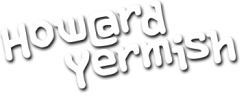
I found another one that should be on the list:
” To control which emails you receive”